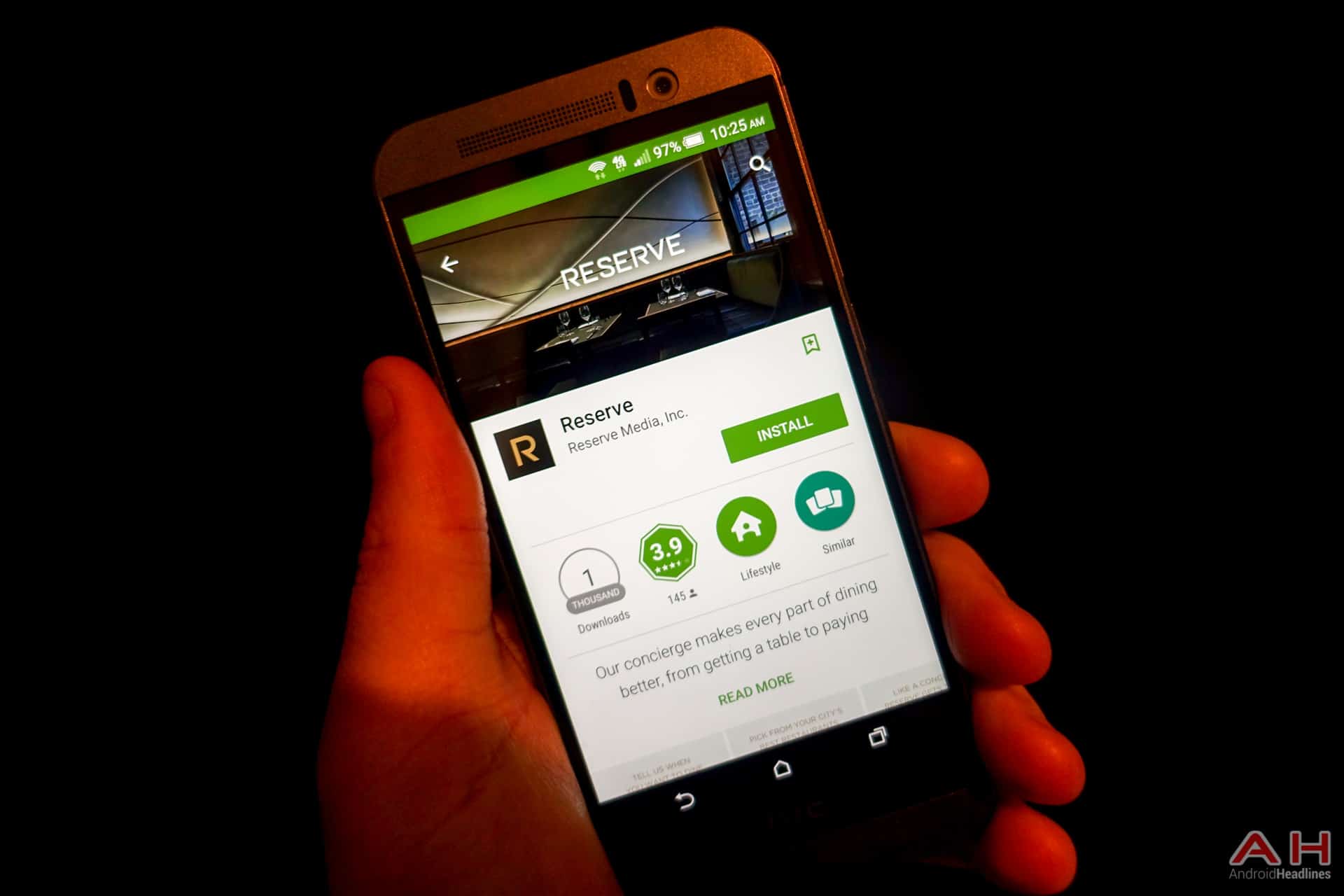
One of the trickier parts of submitting your app to Google Play is writing a description. As well as the logo, keywords and many other aspects of it. Today, we’ll be looking at a few ways to perfect your app’s listing in the Google Play Store.
Play Store Description
Obviously, you’ll want a description that gets people’s attention, while also stating the features of your app. Many people will read the description of the app before downloading it to see if they want to be bothered with it. One thing you shouldn’t do is use quotes from an app review that you perhaps got from us, or another news site. Google has actually banned developers from doing that in their descriptions now, and have been removing that content from their descriptions.
Keywords
Within your description, it’s important to find keywords and place those in the description. It’ll help your app get noticed when people search. It’s pretty similar to SEO on websites, and news sites. You can use sites like AppAnnie to find relative search terms that will be sought after and work those into your Play Store description.
The Logo
Many people don’t really think about the logo, but the logo or app icon is a pretty important piece. It’s actually the first thing potential users will see when they stumble across their app. They’ll see the logo or app icon along with the app’s name and your name. So it’s important to put a nice looking logo, as it serves as a first impression often times.
Video Overview
In Google Play, they allow you to add a YouTube video to your app’s description. In this video, it’s a good idea to introduce yourself and what your app is about. As well as what features your app has. You’ll want to keep this one short and simple. Users aren’t looking to watch a 10-minute long video before downloading a new app. We’d suggest something closer to about 2-3 minutes at the max.
Your App’s Name
There are some guidelines for app names in Google Play. You can’t use Android in just about any app’s name. And if you have a Twitter app, it can’t have Twitter in the name either. Otherwise, it’s pretty much fair game. You’ll want something catchy. Something memorable. Similar to the app’s logo, this also serves as a first impression for potential users. And as we always say, you only get one chance at a first impression.
Categories
As you more than likely already know. Google Play has categories for apps. Social, Communication, Finance, Travel, Weather, are just a few of the many. To be sure that your potential users will find your app, you need to be sure you’re putting it in the right category.
Screenshots
Google Play as well as just about every other app store, allows you to upload screenshots to your app’s listing. These screenshots are important as pictures are worth a thousand words. Whenever you add new features or change up the UI, it’s a good idea to add new screenshots. Don’t be afraid to replace them.
Price
If you’re looking to go freemium, or paid, then price is something you need to research. It’s okay to undercut your competition (we’ll talk more about competition next), but you don’t want to go to cheap. Since you’re going to want to break even. $0.99 – $4.99 is about the normal price for an app or game. Depending on what the app or game does.
Competition
Research your competition. This is important as it will help you figure out what you should do to better optimize your app’s listing on Google Play, as well as what price to set the app and in-app purchases at. This will definitely help you figure out what needs to be fixed, or optimized, and what is perfect the way it is.
Reviews
To any developer, reviews are like a gold mine. It tells the developer whether people are appreciative of their work and if there’s anything that needs to be or should be changed. Google Play now allows developers to respond to reviews on the Play Store. So if you get a bad review, you can reply to the user and find out what can be done to make that a perfect review.
The post Top 10 Ways To Perfect Your App’s Listing In Google Play appeared first on AndroidHeadlines.com |.
from AndroidHeadlines.com | http://ift.tt/1Na1Shn